Integrating Bigcommerce and Google Analytics is a critical part of setting up your Bigcommerce webstore. It gives you the ability to analyze how site visitors behave, where buyers are coming from, and what you can improve on your site.
Google Analytics is the de facto web analytics platform, and it’s free. There is little reason not to use it. But, unlike other eCommerce platforms, Bigcommerce does not natively integrate with Google Analytics. This blog post will talk about why Google Analytics integration is important and how to set it up.
Why use Google Analytics with Bigcommerce?
Google Analytics does a lot of things. At its most basic level it quantifies what people do on your website. Google Analytics provides reports about how many pages were viewed, how many people visited, how many times they visited, and what activities they performed.
Some of the more advanced features in Google Analytics include:
- Data segmentation that helps you compare how different groups of visitors behave.
- Advanced eCommerce functionality that ties cart value to site activity.
- Custom reporting and KPI dashboards.
- Multi-touch attribution, so you can determine how multiple visits effect eventual purchases.
And, the best part about Google Analytics is that you get all this advanced functionality for free! That’s why virtually every educated website manager integrates with Google Analytics.
As an eCommerce merchant, your job is to make decisions that will increase sales on your webstore. And, unlike a brick & mortar store, you cannot sit and watch what your what your customers do–how they browse, what they look at, where they get lost, etc.
Google Analytics is your window into what is otherwise almost completely invisible behavior.
You don’t get data tied to a specific, identifiable customer in Google Analytics (not without some heavy customization), but you do get activity data at an aggregate level. You’ll know that product A received 500% more views than product B or that when people reach your “shipping” page in the checkout, the drop out at a high rate.
There are absolutely alternatives to Google Analytics, but most of them either cost money (sometimes a lot of money) or don’t match up in terms of functionality. If you’re running a webstore on Bigcommerce–or any eCommerce platform, for that matter–there’s no reason not to run Google Analytics.
How does Google Analytics work?
Before diving into how you should integrate your Bigcommerce store with Google Analytics, it’ll be helpful to understand how Google Analytics works.
Google’s goal is to ensure Analytics runs behind the scenes of a website, without affecting performance or degrading the customer experience. In fact, unless a customer knows where to look in your website’s source code or they have a browser plugin for specifically looking, they’ll never even know you’re running Google Analytics.
Don’t worry. This is a globally acceptable thing to do. You aren’t turning into Big Brother by doing this. In fact, this site is running Google Analytics, right now!
In order for Google Analytics to work silently, it must be applied to every page as a JavaScript snippet (a.k.a. “a tag”). This JavaScript can vary a bit from page-to-page, but always includes the basic code to register a page view to Google’s servers. The call to Google is made asynchronously, which just means that if it takes a long time, it won’t stop the web page from loading.
In the old days, when you had to hand code every page of a website, one at a time, you had to make sure the JavaScript snippet was included in the code for each page. Today, almost no one hand codes websites. Instead they use something like a content management system or an eCommerce platform like Bigcommerce, which generates pages based on shared templates.
So, the question becomes…
How do you get the Google Analytics snippet on every page, when you are using a Bigcommerce store that generates pages based on the products you add to it?
Bigcommerce & Google Analytics
I’ll discuss three approaches for getting Google Analytics hooked up in your Bigcommerce store. You’ll only need to use one of the three, but you should be aware of all the options.
Option 1: Build Google Analytics Into Your Theme
One way to apply Google Analytics to your Bigcommerce store is to have your developer build the JavaScript snippet into your Bigcommerce theme. By putting the Google Analytics script in the theme code that is shared by all pages, it would therefore be applied to every page.
DO NOT USE THIS APPROACH!!!
The only reason I will bring this approach up as an option is to warn you against doing it. If your developer insists on this approach, find another developer. If he challenges you with a compelling reason, then I want to know about it.
Building JavaScript for a web analytics platform into your eCommerce platform theme is not good practice. Just don’t do it.
Option 2: Native (Kind Of) Bigcommerce Integration
Bigcommerce offers native integration into Google Analytics, but I would barely call it integration. Effectively, they provide you a place to apply your JavaScript snippet and some JavaScript hooks to tie into site events like “product added to the cart”. It’s not really a robust integration, but it can definitely get you where you need to be.
Here are the steps to using Bigcommerce’s Google Analytics integration:
- Once logged into Bigcommerce, navigate to Settings > Advanced Settings > Web Analytics.
- Check the box next to “Google Analytics” to enable the feature. A new “Google Analytics” tab will appear.

- Enter the JavaScript snippet into the provided field. (Google Analytics will provide you with the snippet.)

You’ll likely want to enable the eCommerce features of Google Analytics, so you can break down web traffic data according to purchase data. You are an eCommerce store after all!
To do so, you simply need to add to your JavaScript snippet, tying into the functions that Bigcommerce provides for such an integration. This is definitely a more technical task, and the details are covered in the Bigcommerce documentation.
Option 3: Bigcommerce & Google Tag Manager
A third, often overlooked option for integrating Bigcommerce and Google Analytics is to use Google Tag Manager.
What is Google Tag Manager?
Google Tag Manager is a free tag management system (TMS), which is a technology that organizes and manages the application of JavaScript snippets (remember, sometimes called tags) to your website. It decouples the eCommerce platform and/or content management system from the integrated technologies, and makes it easier for you to make changes.
Tag Manager works kind of like Google Analytics. You put a JavaScript snippet on every page of your site, but unlike Google Analytics, it will always be identical. Every time a page loads, that JavaScript calls out to GTM and says, “What JavaScript snippets do I need to put on this page?” The server responds with the appropriate ones.
One of them is Google Analytics, which is why we are talking about this.
Why would you want to use a TMS?
If you are only applying the basic Google Analytics snippet, Google Tag Manager is probably overkill. But, more intermediate or advanced eCommerce stores utilize many technologies that are tied to the website using a tag. These tags can get cumbersome to manage and can sometimes even interfere with one another. The tag manage system is designed to streamline the process of managing all of these tags.
The TMS also gives you the flexibility to adapt. If you plan to use many of the advanced Google Analytics features that require specific tweaks to the JavaScript snippet, Google Tag Manager will allow you to make those changes faster and with less risk.
Google Tag Manager is definitely a more advanced way to integrate with Google Analytics, but for someone who has outgrown novice web analytics, I highly recommend it. We use Google Tag Manager for this site, as well.
Applying Google Tag Manager to Bigcommerce
You would apply Google Tag Manager to Bigcommerce the same way you would apply Google Analytics. Navigate to the same Google Analytics Tracking Code field that was described in option 2. Then simply paste in the Google Tag Manager snippet instead.
Setting up Google Analytics within Google Tag Manager is pretty straightforward, but also outside of the scope of this blog post. I suggest the video on the Google Tag Manager “Getting Started” page. Google also offers pretty comprehensive documentation.
What To Do Next
Outside of actually applying Google Analytics to your site, I recommend working through Google’s training material for Analytics. (There is a certification available as well.) In order to run a successful eCommerce site, it’s critical that you understand these concepts.
Also check out:
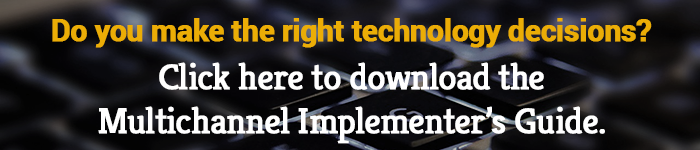






Hey mate, thanks for the article. What are you reasons for being so strongly against adding the analytics script into the code yourself?